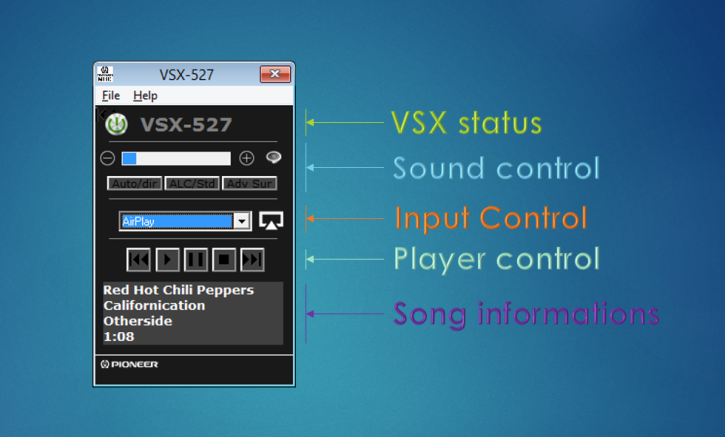Win PE 5.1 and WIMBoot auto-generation scripts



21 May 2014
Last Updated on 29 September 2014
Written by Schmurtz
DOWNLOAD WIMBoot auto-generation
1 - What is WIMBoot auto-generation ?
I have created 4 scripts based on the Microsoft recommandation to help you to install your Windows 8.1 update in WIMBoot format.
WIMBoot allow you to install Windows 8.1 Update in a reduced place, for example it is very useful when you have a small SSD in your tablet. Usefull, yes but it is a little complicated and long to do.
For more informations about WIMBoot you can read the official Microsoft page about WIMBoot.
And my article about it : WIMBoot
Schmurtz Scripts will help you to install, create and deploy your WIMBoot installation.
2 - Scripts overview
You will find the details about the 4 scripts here :
01 - prerequisite.bat :
This first scripts will download and install all the scripts necessary to prepare your WIMBoot image :
Install the Windows Assessment and Deployment Kit (ADK) pack
Download and extract Windows 8 Update files necessary to create WinPE 5.1 image file
02 - WimBoot_Autogeneration.bat :
The second script will allow you to create a WIMBoot image file easily. You will need a Windows 8.1 update DVD,USB key or a mounted ISO file to run this script. A new WIM file ready for WIMBoot will be generated by this script.
03 - WinPE_Autogeneration.bat :
This last script will create a custimzed WinPE repository ready for create WIMBoot media.
04 - WinPE_MediaGeneration.bat :
This script creates medias (USB or ISO) ready for installing WIMBoot.
You will be able to choose a WinPE x86 or x64 and include inside a WIMBoot file x86 or x64 or both.
After booting on your new media, the WIMBoot file will be automatically detected and you can start installation of your WIMBoot file in 2 minutes, just follow instructions.
The creation of partitions for WIMBoot is entirely automatized (the ideal size of partition is calculated automatically).
The iso file generated will be compatible with an easy2boot USB key (the best multiBoot USB solution), just change the .iso extension into .isoPE.
WIMBoot Auto-generation is compatible with english and french languages, but you can easily modify it to your own language.
3 - Documentation
a - installation
installation : unzip the files in c:\
After that you will find in "c:\WIMBoot" 3 scripts and a folder named "tools"
b - initial folder tree description :
c:\WIMBoot |-- 01 - prerequisite.bat |-- 02 - WimBoot_Autogeneration.bat |-- 03 - WinPE_Autogeneration.bat |-- tools -> contains all necessary files to create your automated WIMBoot Media | |-- AddToImage -> files | |-- downloads | |-- utils
And after running the script you will have these files in result
|-- images_Wimboot | |-- WIMBoot_x64.wim -> a wim file ready to deploy Win 8.1 update x64 in WIMBoot format | |-- WinRE_x64.wim -> a wim file ready to deploy Win 8.1 update x86 in WIMBoot format |-- images_WinPE | |-- WinPE_x64.iso -> a Win PE 5.1 x64 iso, up to date and ready to deploy a WIMBoot | |-- WinPE_x64_WimBoot.iso -> a Win PE 5.1 x64 iso, up to date, including your wim file for WIMboot
(for example "WIMBoot_x64.wim"), just boot Win PE and follow instructions to isntall your WIMBoot.
| |-- WinPE_x86.iso -> idem in x86 | |-- WinPE_x86_WimBoot.iso -> idem in x86
c - image creation and detailed action of the scripts :
All the scripts will ask you for elevated priviledge before running. It is necessary to use the ADK environnement.
01 - prerequisite.bat :
"Do you want to download and install Windows Assessment and Deployment Kit (ADK) ?"
recommanded : yes : this will download and install Windows ADK in default directory (C:\Program Files (x86)\Windows Kits)
Download Windows 8.1 updates for updating WinPE 5.0 to WinPE 5.1 :
choose 3 to download and extract necessary updates in "C:\wimboot\tools\downloads"
Do you want to delete MSU files (these files are not necessary for the next steps) ?
After extracting, choose "yes" to delete these unnecessary .MSU update files, only .cab file will be keeped.
02 - WimBoot_Autogeneration.bat :
please mount a source (iso or USB key) of Windows 8.1 update, then press a key.
Recommended : Insert your original media installation of Windows 8.1 update x64 , it can be a mounted iso, a DVD or an USB key.
Remark : it is greatly recommended to deploy a WIMBoot image in x64 because UEFI is obsolutely necessary and it is hard to make it works with x86.
Then press a key.
The script will :
copy of the main Windows WIM install file in "C:\wimboot\images_Wimboot\WIMBoot_x64.wim"
Mount the wim file
Extract WinRE image file from the main WIM to "C:\wimboot\images_Wimboot\WinRE_x64.wim"
Optimizing the WIM image file for WIMBoot
unmount the WIM image file
export WIM source file to WIMBoot format to have a smaller wim volume
At the end of this script if you have inserted a x64 media image of WIn 8.1 update, you should have two files :WIMBoot_x64.wim and WinRE_x64.wim in the "images_Wimboot" folder.
03 - WinPE_Autogeneration.bat :
"Do you want to generate (or modifiy) Win PE WIM x86 & x64 files (necessary the 1st time) ?"
The first time you absolutely need to answer yes to copy necessary WinPE file from Windows ADK.
The script will :
- copy x86 and x64 WinPE files from ADK.
- mount the 2 wim files (x64 and x86) of WinPE
- then modify original win PE images :
·
-
- remove "Press any key to boot from the CD"
- add "tools\AddToImage\" to the 2 images:
o
-
-
- 2 scripts "WIMBootDetection.bat" and "WIMBootInstall.bat" that will be usefull to install your WIMBoot image later
- Explorer++ to have a file browser in WinPE,notepad2 to edit script files easily,process explorer and everything.exe to find files quickly on your drive. All these tools are free.
- Remark : you can add your own tools just by placing them in the right folder. Just take care to add x64 tools only for Win PE x64 (Win PE dosen't include WOW64 which allow you to launch x86 executables) and x86 files only for WinPE x86.
- Modifications of startnet.cmd
o
-
-
- add suppression confirmation of files
- automatically start explorer++
- call WIMBootDetection.bat, this script will detect your WIMBoot files and give you the right command line to install it.
- Do you want to install imdisk to be able to mount ISO files in Win PE ?
ImDisk is a very usefull utility which allow you to mount iso files in WinPE. It isn't absolutely necessary to run your WIMBoot installation but it can be useful for example to run a setup.exe from another Windows iso image. This will copy the necessary file to run an iso file easily with ImDisk.
·
-
- Do you want to install french language pack in Win PE ?
If you're french just say "yes" to have french WinPE images (x86 and x64) and the right keyboard layout.
·
-
- Do you want to install Windows 8.1 updates to Win PE (essential to have a WinPE 5.1 compatible with WIMBoot) ?
This step is long (about 20 minutes) but absolutely necessary to install WIMBoot. WinPE have to be in version 5.1 to be compatible with WIMBoot. Especially the tool DISM.exe that will deploy your image. If you answer "yes" to this question the update cab files initially downloaded by the 1st script will be included in your WinPE images (x86 and x64).
·
-
- Optimize the image , unmount, remove some useless files and commit changes to the WinPE wim files.
04 - WinPE_MediaGeneration.bat :
- Creating basic Win PE 5.1 iso...
Do you want to create Win PE iso files now ? [Y,N]?
Answer "Yes" if you want to generate your x86 and x64 WinPE iso files. These iso files will not include your WIMBoot files so it will be very small and usefull (200 to 250Mo for each iso file)
- Creating basic Win PE 5.1 USB...
Do you want to create Win PE USB key now ? [Y,N]?
Answer "Yes" if you want to generate a x86 or x64 WinPE USB bootable media. This bootable USB will not include your WIMBoot files so it will be very small and will fit easily on a small USB key (200 to 250Mo on your USB key)
- Creating Win PE 5.1 iso with Wimboot image inside ...
Do you want to create a big Win PE 5.1 iso files for WIMBoot now ? [Y,N]?
Answer "Yes" if you want to generate your x86 or x64 WinPE iso files including your WIMBoot source file.
The iso file will be large (about 4Go) and contain all the necessary to deploy easily Windows 8.1 update in WIMBoot.
·
-
- Create a Win PE for WIMBoot in x86 or x64 ?
1=X86 | 2=X64 [1,2]?
it is strongly recommended to create a WinPE x64 image because UEFI is obsolutely necessary and it is hard to make it works with x86 (WinPE x86 dosen't boot in UEFI in VMware and it seems to be compatible only with some atom processors named "cloverfield").
·
-
- Which WIMBoot image files add ?
1=X86 only | 2=X64 only | 3=All [1,2,3]?
Again if you want to be sure to deploy WIMBoot sucessfully, chosse x64. You can also include X86 and X64 WIMBoot files in your WinPE image. But the iso file generated will be bigger and will have to be burned on dual layer DVD.
- Creating Win PE 5.1 USB boot key with Wimboot image inside ...
Do you want to create a big Win PE 5.1 USB key for WIMBoot now ? [Y,N]?
Same step for USB media :
Answer "Yes" if you want to generate your x86 or x64 WinPE iso files including your WIMBoot source file.
The media will be large (about 4Go) and contain all the necessary to deploy easily Windows 8.1 update in WIMBoot.
·
-
- Create a Win PE for WIMBoot in x86 or x64 ?
1=X86 | 2=X64 [1,2]?
it is strongly recommended to create a WinPE x64 image because UEFI is obsolutely necessary and it is hard to make it works with x86 (WinPE x86 dosen't boot in UEFI in VMware and it seems to be compatible only with some atom processors named "cloverfield").
·
-
- Which WIMBoot image files add ?
1=X86 only | 2=X64 only | 3=All [1,2,3]?
Again if you want to be sure to deploy WIMBoot sucessfully, chosse x64. You can also include X86 and X64 WIMBoot files in your WinPE image. But the media generated will be bigger and will fit only on 8Go USB key minimum.
4 - FAQ
Is WIMBoot really usefull ?
If you have a very little SSD, yes. Please read this little article.
In fact even if you don't use WIMboot these scripts are very useful to create personalized Windows PE very quickly, it is a kind of solution accelerator, like a little MDT.
Can I modify this scripts ?
Yes you can use these script as you wish,
Just keep the introduction with signature at begining of each file. Add you signature with something like this :
:: 2014/05/24 V 1.1 : modification by Schmurtz : adding possibility to create USB media.
Is it legal ?
Yes, all the tools included in these scripts are free and legal, the source files for Windows updates, ADK etc are directly downloaded from Microsoft.com
5 - Forum : request & support
You have found a bug ? You need a new functionality ? You have a problem ? You're happy to use WIMBoot autogenration ?
Say it on the forum !

 Section Blog
Section Blog